Learn How to Send Bulk Messages on WhatsApp
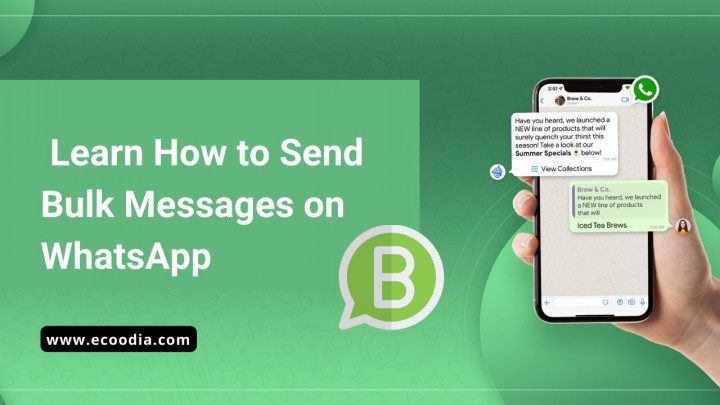
In this article we will explain why you should use WhatsApp API for mass messaging. Also learn how to create a WhatsApp bulk message list and send bulk messages on WhatsApp API. In addition, you will learn the rules that govern WhatsApp group messaging.
For Micro & Small Businesses
The WhatsApp Business APP & API support bulk messaging. Overall, the WhatsApp Business app is sufficient for micro and small businesses. It's free, easy to use, and doesn't rely on external software to send broadcasts.
This image shows who should use WhatsApp business app to send WhatsApp messages in bulk. With the WhatsApp Business app, you can bulk send WhatsApp messages from your PC as well as from your phone.
How to create bulk messages on the WhatsApp Business App?
- Open the WhatsApp Business App.
- Go to the Chat screen, then Menu button, then New List.
- Type the names of the contacts you want to send the message to or press the + button to select them directly from your contact list.
- Press OK.
- Press Create.
But the WhatsApp Business app is not a viable option for medium or large businesses due to its limitation of 256 contacts per bulk message.
If you are an SME or a business that wants to send WhatsApp group messages, the best choice is the WhatsApp API.
Import a Contact List
The first step to sending a WhatsApp group message is to import a list of contacts on the platform. Here's how:
- Access the Contacts module. Next, click the drop-down icon under the Add Contact button.
- Click Import contacts.
- Download a sample CSV file if you haven't already.
- Populate the CSV file with contact data.
- Download the CSV file.
Here are some tips for importing contacts: Categorize contacts in a CSV file by assigning them tags. For a smooth contact import process, make sure that the contact phone number is in international format with country and area codes.
This is a picture of how to send a WhatsApp group message using response.io as the message sender. Want to know how to send bulk WhatsApp messages from Excel? You can't - but you can import contacts into the platform by uploading a CSV file. Respond.io is a free WhatsApp bulk messenger.
Read more about WhatsApp bulk message and how to send bulk message on WhatsApp in blog. You will be notified via email once the import is complete. Let's move on to the next step.
Create a Message Template
Message templates must be approved by WhatsApp before they can be used to send WhatsApp group messages. Some BSPs like 360dialog allow you to create and send message templates directly from response.io. In contrast, Twilio users must create message templates in the Twilio dashboard and manually add them to response.io.
If a sample letter is rejected, you can find the reason for the rejection in the platform. You can edit and resend rejected message templates for approval.
Besides this status provides another quality insight called quality rating on WhatsApp Api. Being blocked by customers will cause the quality score of the message sample to be reduced. Check out these best practices for maintaining high quality ratings.
Once an approved message sample reaches a low-quality rating, it is assigned a marked status. Status will change to Disabled if quality score does not improve in seven days. You cannot send or edit message templates with disabled status.
With a 360dialog API account, businesses can create WhatsApp group messages with interactive and multimedia message templates. Interactive message templates contain call-to-action or quick reply to buttons, while multimedia message templates support text, images, videos, and PDFs.
Create a WhatsApp Bulk Message
To send bulk WhatsApp messages, go to the broadcast module and click Add broadcast. Then give the broadcast a name and select WhatsApp as the channel.
The Respond.io tag facilitates targeted WhatsApp group messages. You have the option to send WhatsApp group messages to contacts with any of the selected tags or to people with all of the selected tags.
We've made it easy for you to follow WhatsApp's acceptance policy by only sending contacts who have interacted with this channel before the checkbox. By checking the box, WhatsApp group messages will only be sent to contacts who have previously interacted with your WhatsApp channel.
To compose a WhatsApp group message, select a message template and customize the placeholders. You can further customize multimedia and interactive message templates with multimedia headers, quick reply to buttons, or call-to-action buttons.
You can choose to send a WhatsApp group message immediately or schedule it for a specific date and time. The option is to send a test WhatsApp group message to yourself or a contact of your choice to make sure it is working properly.
This is a picture of the features of response.io - a feature-rich WhatsApp bulk messenger. Respond.io allows you to schedule a specific date and time, select channels and audiences, and check bilk messages. Learn how to send bulk WhatsApp messages and how to send bulk messages on WhatsApp Business for free in the blog.
One thing to note: if you send WhatsApp group messages to a large number of recipients, they will not all be sent at once. The country code and contact number determine the order in which WhatsApp group messages are sent. The country code with the lower number will be placed at the top of the queue.
The WhatsApp API has several measures in place to prevent companies from misusing its mass messaging functionality. Let's look at them in more depth in the next section.
Read More : Top 20 List of Best Digital Marketing Company in Siliguri
